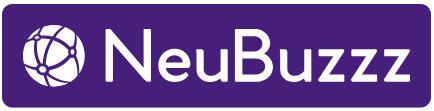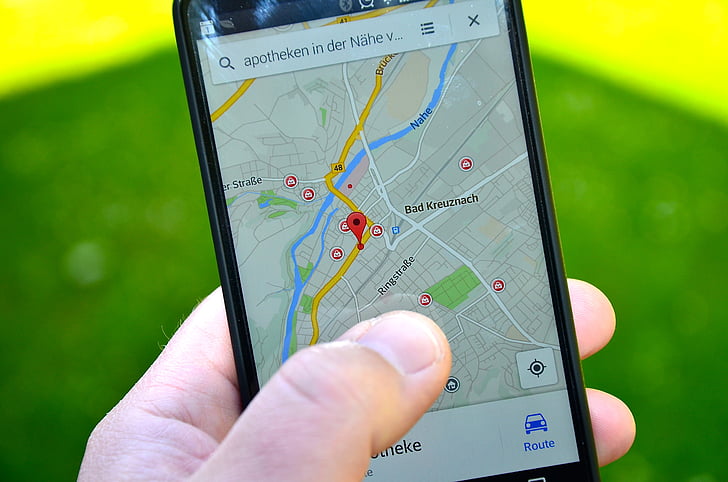
Google Maps can help drivers avoid traffic violations. The app provides features such as real-time speed limit information, speed camera alerts, and speed trap alerts to assist drivers in adhering to traffic laws and promoting road safety.
Additionally, the app offers real-time traffic predictions and rerouting suggestions to help drivers avoid traffic tie-up. You can also plan trip time in advance by using historical data and avoid peak time traffic. These features can helps in promoting safety during driving and assist drivers in avoiding various traffic violations.
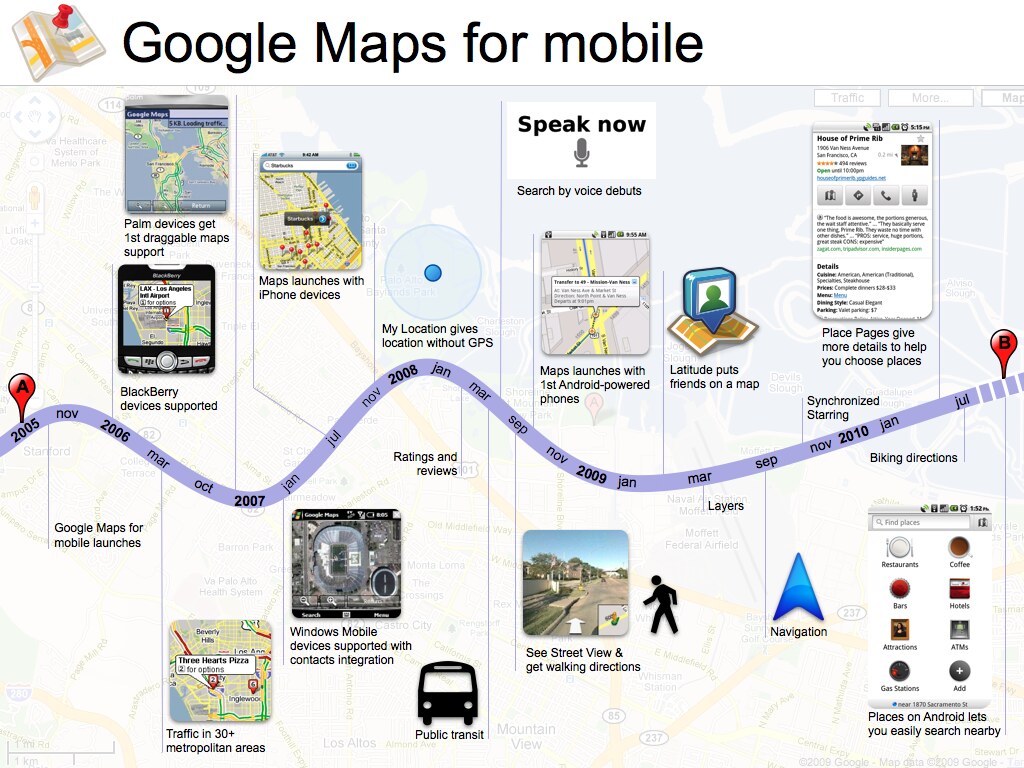
To customize Google Maps settings follows steps as below:
- Turn on Driving Mode in Google Maps:
- Open the Google Maps app on your Android device.
- Tap your profile picture or initial, then go to Settings > Navigation settings > Google Assistant settings.
- Turn on Driving mode to access features like quick access to music apps, automatic call announcements, and managing incoming calls and messages while driving[6].
- Enable Traffic Layer:
- Open Google Maps and tap the “Layers” button.
- Select “Traffic” to enable the traffic layer, which will show the current traffic conditions on the map[4].
- Enable Real-Time Speed Limit Information:
- Google Maps provides real-time speed limit information to help drivers avoid unintentional speeding and adhere to speed limits, thus preventing traffic challans[1].
- Avoid Highways, Tolls, and Ferries:
- When getting driving directions, you can choose to avoid highways, tolls, and ferries by enabling the corresponding options in the “Trip Options” menu[2].
- Avoid Speed Cameras:
- Use Google Maps to avoid speed cameras, which can help prevent speed-related traffic challans and fines[2].
- Request ETA Using Historic Data:
- If you want to avoid heavy traffic, you can request Google Maps to determine the estimated time of arrival (ETA) using historic data. This can help you plan your trip to avoid peak traffic hours[4].
- Check Route Preview for Traffic Information:
- Before starting navigation, check the route preview screen for traffic information and estimated delays. Google Maps provides traffic jam icons and estimated delay times, allowing you to make informed decisions about your route[4].
- Download Offline Maps:
- To ensure a smooth driving experience in areas with poor connectivity, download offline maps for specific cities or regions in advance. This will help you navigate even without an internet connection[4].
- Voice Commands:
- You can use voice commands to interact with Google Maps, such as asking for directions, traffic information, or the estimated time of arrival.
By customizing these settings in Google Maps, drivers can enhance their driving experience, stay informed about speed and avoid potential traffic challans.