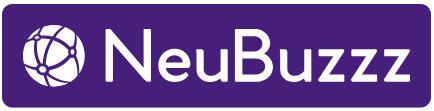Setup of Password Manager

To set up a password manager for the first time, follow these steps:
- Choose a Password Manager
- Choose a trusted password manager, such as 1Password, LastPass, Bitwarden, or Dashlane.
- Before finalizing the password manager, consider security features, ease of usage, and pricing plans.
- Sign Up and Create a Master Password
- Visit the password manager’s website and set up an account by entering your details.
- Create a strong master password that will be the key to accessing all your stored passwords. Make sure it is long and contains digits and symbols.
- Install the Software and Apps
- Download the password manager’s browser extensions, mobile apps, or desktop software on all your devices.
- Sign in to the service on each device using your email address and master password.
- Set New Passwords
- Use the password manager to generate secure passwords for your online accounts.
- Replace any currently used weak or duplicate passwords with stronger ones recommended by the password manager.
- Enable Multifactor Authentication
- During setup, enable multifactor authentication for an added layer of security.
- This extra step helps protect your account from unauthorized access, even if your master password is compromised.
- Store Other Information Securely
- Explore additional features of the password manager, like storing credit card details, secure notes, or other sensitive information.
- Ensure all data stored in the password manager is encrypted and protected by your master password.
- Sync Across Devices
- Ensure that your passwords sync across all devices where you have installed the password manager apps or extensions.
- This allows you to access your passwords seamlessly from different platforms whenever needed.
- Follow App-Specific Setup Instructions
- Different password managers may have specific setup instructions or additional security measures unique to their platform; follow these guidelines during setup.
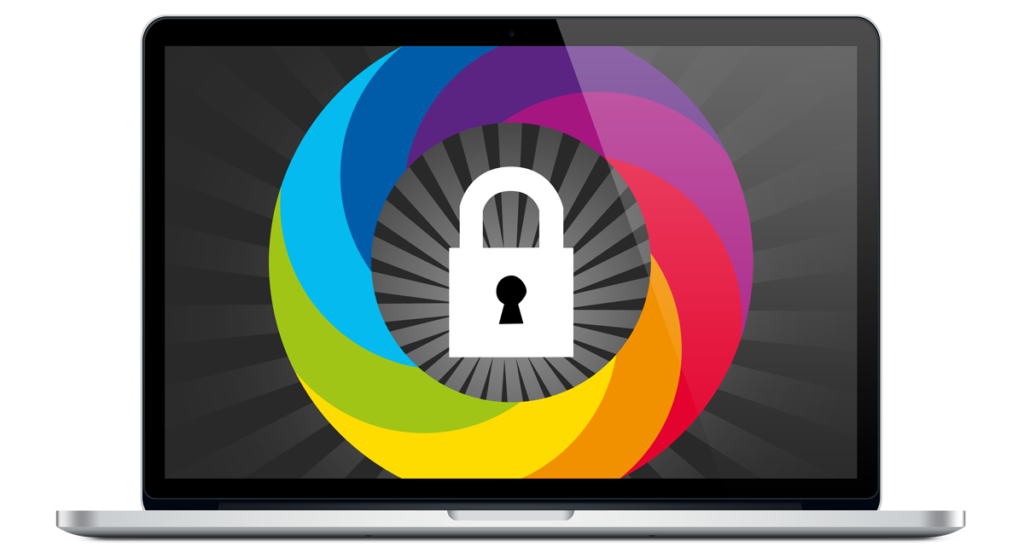
Master Password For a Password Manager
By following these instructions when first installing a password manager, you can effortlessly manage and safeguard your online accounts with unique and strong passwords, while also assuring convenient access through many devices.
When choosing a master password for a password manager, consider the following recommendations from experts:
- Use Passphrases
- Opt for passphrases generated by a random passphrase generator with 4 or more words for enhanced security.
- Passphrases are easier to remember and provide better protection compared to traditional passwords.
- Avoid Similarity to Previous Passwords
- Ensure your master password is unique and not similar to any previous passwords you have used [1].
- Avoid variations of old passwords, as they may not be truly unique.
- Practice and Memorize
- Practice remembering your master password by writing it down initially and keeping it in a secure location until memorized.
- Regularly typing your master password helps reinforce memory retention.
- Consider Length and Complexity
- Create a long master password, ideally 14 characters or more, that includes a mix of uppercase letters, lowercase letters, numbers, and symbols.
- Longer passwords with diverse characters are harder to crack.
- Use Unrelated Words
- Select words that are unrelated to each other or to personal information to enhance the randomness of your master password.
- Avoid using easily guessable words or phrases.
- Write Down and Secure
- Write down your master password initially and keep it in a secure place like a physical safe until memorized.
- Ensure the written copy is stored securely to prevent unauthorized access.
- Avoid Texting Passwords
- Never text your master password, as text messages are not encrypted, posing a security risk if intercepted.
- Use secure methods like storing it in a password manager or writing it down in a secure location instead.
By adhering to these instructions when selecting a master password for your password manager, you can generate a strong, unique, and memorable passphrase that improves the security of your digital accounts while maintaining ease of use and accessibility.
Using a Password Manager To Remember Multiple Passwords
To use a password manager effectively for remembering multiple passwords, follow these steps:
- Choose a Password Manager
- Select a reputable password manager like LastPass, 1Password, or Bitwarden that suits your needs and offers secure password storage.
- Install the Password Manager
- Download and install the password manager’s extension or app on your preferred devices.
- Ensure you choose a strong master password to secure access to all stored passwords.
- Store Your Passwords
- Add your passwords to the password manager by clicking on “Add” and selecting the option to input a new password.
- You can also import passwords from other sources or previous accounts to centralize all your login credentials.
- Generate Secure Passwords
- Use the password manager’s built-in password generator to create strong, unique passwords for each account.
- Customize the generated passwords based on the specific requirements of each website or service.
- Access Your Passwords
- Access your stored passwords easily across devices by logging into your password manager account.
- Many password managers offer autofill features that streamline the login process for various websites.
- Utilize Additional Features
- Explore additional features like emergency access, sharing passwords securely, and storing other sensitive information like credit card details.
- Take advantage of these functionalities to enhance security and convenience in managing your digital credentials.
- Remember Your Master Password
- Memorize your master password, which is the key to unlocking all your stored passwords in the manager.
- Consider using mnemonic techniques or passphrase strategies to create a memorable yet secure master password.
By following these directions and using the tools provided by your password manager, you can efficiently manage and remember many passwords for various accounts while ensuring adequate security protections are in place.